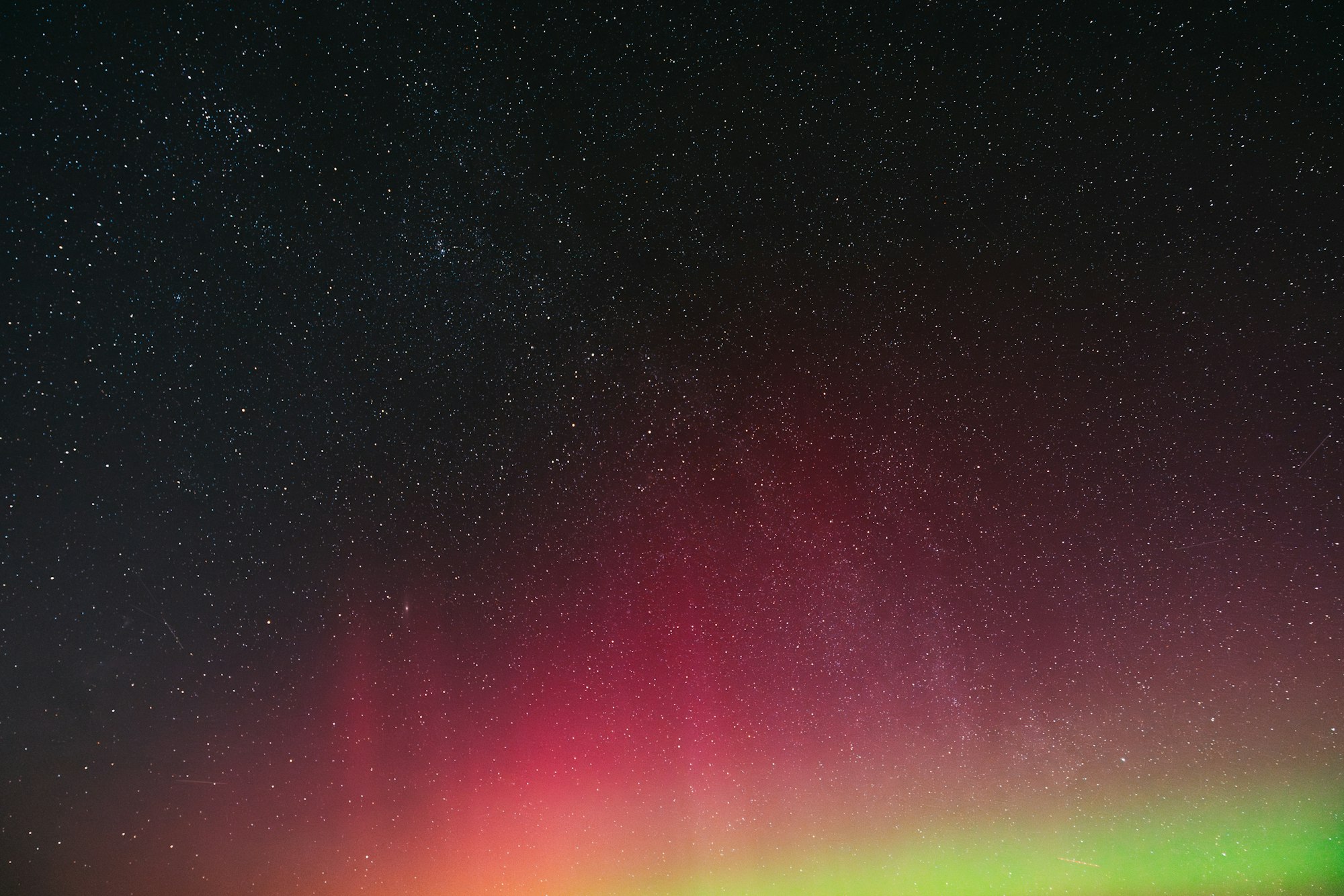Then, You cannot miss out Anakin AI!
Anakin AI is an all-in-one platform for all your workflow automation, create powerful AI App with an easy-to-use No Code App Builder, with Deepseek, OpenAI's o3-mini-high, Claude 3.7 Sonnet, FLUX, Minimax Video, Hunyuan...
Build Your Dream AI App within minutes, not weeks with Anakin AI!
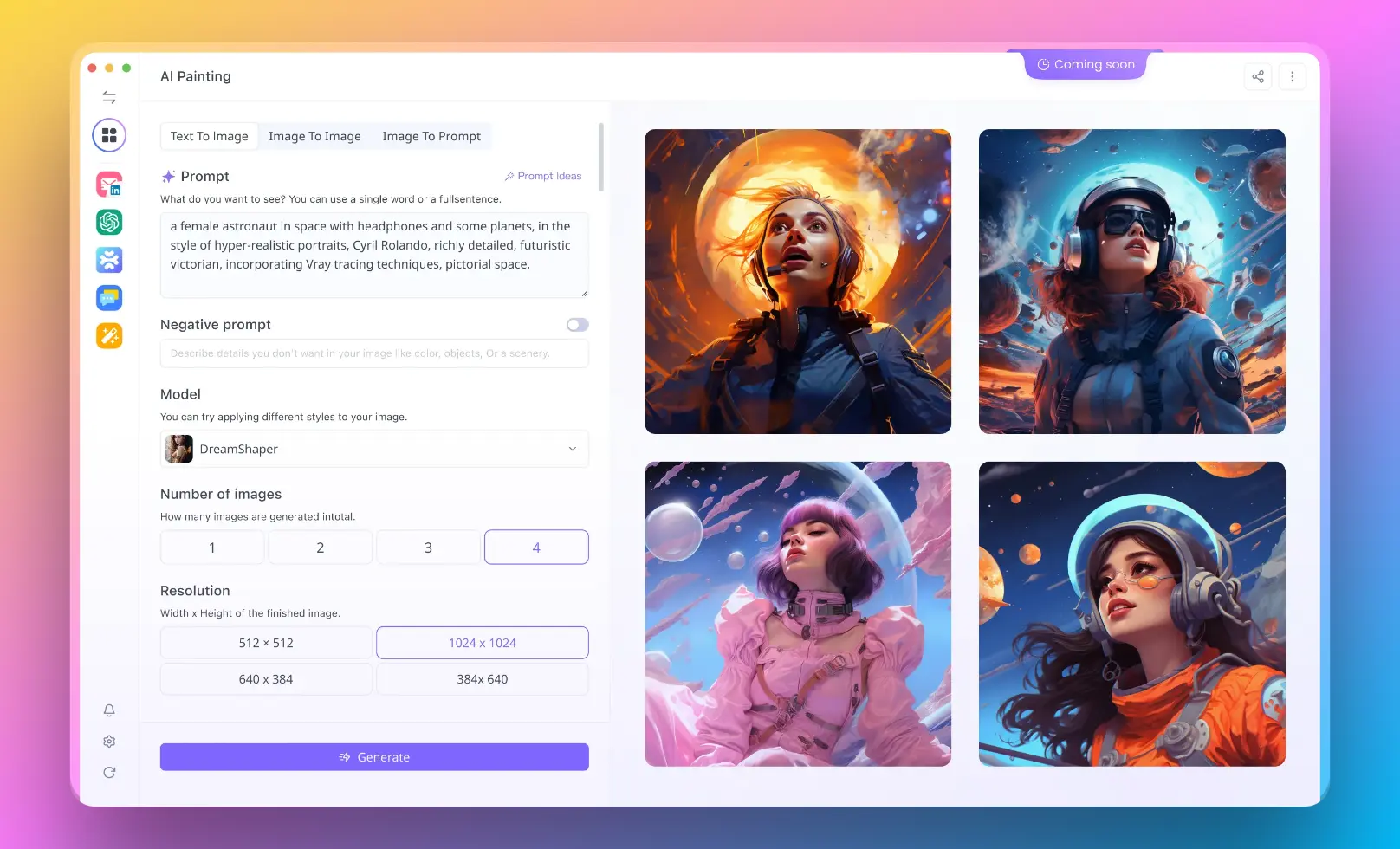
In today's rapidly evolving design and development landscape, the integration of AI tools with design platforms has become increasingly important. The Figma MCP Server stands at the forefront of this technological convergence, offering unprecedented capabilities for designers and developers alike. This article explores what the Figma MCP Server is, how it works, and why it's becoming an essential tool in modern design workflows.
Check out HiMCP, where you can find any MCP Server with ease!
What is Figma MCP Server?
The Figma MCP Server is a specialized implementation of the Model Context Protocol (MCP) that bridges the gap between Figma, one of the most popular design tools, and various AI-powered coding and development tools. This server acts as a middleware that allows Large Language Models (LLMs) such as those used in Cursor, Windsurf, Cline, and other AI coding assistants to directly access and understand Figma design files.
At its core, the Figma MCP Server translates complex Figma design data into a structured format that AI models can process effectively. This enables AI tools to generate accurate code implementations from design files, significantly reducing the traditional gap between design and development.
How Figma MCP Server Works
The Technical Architecture of Figma MCP Server
The Figma MCP Server operates on a simple yet powerful principle: it creates a communication channel between Figma's API and AI coding tools. When a user requests an AI tool to work with a Figma design, the MCP server retrieves the design data through Figma's API, processes it to extract the most relevant layout and styling information, and then provides this context to the AI model in a standardized format.
This server is built using TypeScript, ensuring a robust and maintainable codebase with strong type safety. It implements the Model Context Protocol, which is an open standard for connecting AI assistants to data sources, making it compatible with various LLM applications.
Key Components of Figma MCP Server
The Figma MCP Server consists of several key components:
- API Integration Layer: Connects to the Figma API using your access token to retrieve design data
- Data Processing Engine: Simplifies and translates complex Figma responses to focus only on the most relevant layout and styling information
- MCP Protocol Implementation: Ensures the server follows the Model Context Protocol standard for AI tool compatibility
- HTTP/SSE Endpoints: Provides endpoints for AI tools to connect and receive design context
By simplifying the design data before sending it to AI models, the Figma MCP Server ensures that AI responses are more accurate and relevant, avoiding the confusion that can arise from overwhelming the model with excessive technical details.
Benefits of Using Figma MCP Server
Why Designers Love Figma MCP Server
For designers, the Figma MCP Server offers a seamless way to bring their designs to life. Instead of creating detailed documentation or spending hours explaining design decisions to developers, designers can now rely on AI tools connected to their Figma files to understand and implement their vision accurately.
This capability significantly reduces the friction between design and development teams. Designers can focus on creativity and user experience, knowing that their technical specifications will be accurately interpreted through the MCP server connection.
How Developers Benefit from Figma MCP Server
From a developer's perspective, the Figma MCP Server eliminates much of the guesswork involved in interpreting designs. When connected to AI coding tools like Cursor, developers can:
- Generate accurate HTML/CSS/React components directly from Figma designs
- Ensure visual fidelity by accessing exact color values, spacing, and typography
- Automatically implement responsive behavior based on design constraints
- Create consistent UI components that match the design system
The result is faster development cycles, fewer back-and-forth communications about design details, and more accurate implementations of the designer's intent.
Setting Up Your Figma MCP Server
Prerequisites for Figma MCP Server Installation
Before you can begin using the Figma MCP Server, you'll need to ensure you have the following prerequisites in place:
- A Figma account (Professional or Enterprise plan recommended)
- Node.js v16.0 or higher installed
- npm (v7.0 or higher) or pnpm (v8.0 or higher)
- A Figma API access token with read permissions
These basic requirements ensure that you can successfully install and run the server without compatibility issues.
Step-by-Step Figma MCP Server Configuration
Setting up your Figma MCP Server is straightforward:
Generate a Figma API Token:
- Log into your Figma account
- Go to Settings > Personal Access Tokens
- Generate a new token and save it securely
Install and Run the Server: The quickest method is using NPX:
npx figma-developer-mcp --figma-api-key=your-figma-api-key
Configure Server Options: You can configure the server using environment variables or command-line arguments:
FIGMA_API_KEY: Your Figma API access tokenPORT: The port to run the server on (default: 3333)
Verify Server Operation: Once running, you should see a message indicating:
HTTP server listening on port 3333
SSE endpoint available at <http://localhost:3333/sse>
Message endpoint available at <http://localhost:3333/messages>
With these steps completed, your Figma MCP Server will be operational and ready to connect to AI tools.
Integrating AI Tools with Figma MCP Server
Connecting Cursor to Figma MCP Server
One of the most powerful integrations is between the Figma MCP Server and Cursor, an AI-enhanced code editor. To connect Cursor:
- Launch Cursor and navigate to Settings
- Find the MCP section and click "Add New MCP Server"
- Name your server (e.g., "Figma MCP")
- Select the SSE (Server-Sent Events) option
- Enter your server's URL (typically
http://localhost:3333) - Verify the connection is successful by checking for a green dot next to the server name
Once connected, you can paste Figma links directly into Cursor's composer (in agent mode) and ask it to implement the designs.
Other AI Tools Compatible with Figma MCP Server
Beyond Cursor, the Figma MCP Server works with various other AI tools including:
- Windsurf
- Cline
- Claude Desktop
These tools typically use a configuration file to start the MCP server:
{
"mcpServers": {
"Framelink Figma MCP": {
"command": "npx",
"args": ["-y", "figma-developer-mcp", "--figma-api-key=<your-figma-api-key>", "--stdio"]
}
}
}
This flexibility allows you to integrate Figma designs into multiple AI workflows, depending on your preferred tools and processes.
Advanced Features of Figma MCP Server
Available Tools in Figma MCP Server
The Figma MCP Server provides several MCP tools that AI assistants can use:
- get_figma_data: Fetches information about a Figma file or a specific node within a file. Parameters include:
fileKey(required): The key of the Figma filenodeId(optional): The ID of the node to fetchdepth(optional): How many levels deep to traverse the node tree
- download_figma_images (work in progress): Downloads SVG and PNG images used in a Figma file based on the IDs of image or icon nodes.
These tools enable AI assistants to extract precisely the information they need from Figma designs.
Debugging Your Figma MCP Server
For troubleshooting or better understanding how the MCP server works with your designs, you can use the MCP Inspector tool:
pnpm inspect
This launches a web UI available at http://localhost:5173 that allows you to:
- Review available tools
- Trigger tool calls manually
- Inspect responses to understand what data is being sent to AI models
This capability is invaluable for diagnosing issues or optimizing how your designs are interpreted by AI tools.
Best Practices for Using Figma MCP Server
Organizing Figma Files for Optimal MCP Server Performance
To get the best results when using the Figma MCP Server, consider these file organization practices:
- Use meaningful layer names that describe the component's purpose
- Group related elements logically to make their relationship clear to AI tools
- Apply proper constraints to elements to indicate responsive behavior
- Utilize Figma's Auto Layout features to create properly structured UI components
- Maintain a consistent design system with reusable components
These practices ensure that the AI tools receiving data through the MCP server can understand not just the visual appearance but also the hierarchical structure and intended behavior of your designs.
Security Considerations for Figma MCP Server
When working with the Figma MCP Server, keep these security considerations in mind:
- Never hardcode your Figma API token directly in code files
- Use environment variables or secure configuration files to store sensitive tokens
- Set up proper access controls if deploying the MCP server in a shared environment
- Regularly rotate your API tokens, especially if team members change
- Consider running the server locally rather than exposing it to the wider internet
Following these practices will help protect your design assets while still enabling the powerful integration capabilities of the MCP server.
The Future of Figma MCP Server
Upcoming Features in Figma MCP Server
The Figma MCP Server is continually evolving, with several exciting features on the horizon:
- Enhanced support for complex interactions and animations
- Improved image and asset handling
- Better integration with design systems and component libraries
- More granular control over which design aspects are shared with AI tools
- Support for collaborative design-to-development workflows
These advancements will further streamline the design-to-code process, making the integration between Figma and AI development tools even more powerful.
How Figma MCP Server Fits in the AI-Driven Design Landscape
As AI continues to transform both design and development workflows, the Figma MCP Server represents an important bridge connecting these disciplines. By enabling direct communication between design tools and AI coding assistants, it paves the way for more automated, accurate, and efficient implementation of designs.
In the broader landscape, this approach reflects a shift toward more integrated toolchains where specialized tools communicate seamlessly through standardized protocols like MCP. As this ecosystem matures, we can expect to see even more sophisticated interactions between design tools, development environments, and AI assistants.
Conclusion
The Figma MCP Server represents a significant advancement in bridging the gap between design and development. By enabling AI tools to directly access and understand Figma design files, it eliminates much of the friction traditionally associated with implementing designs in code.
Whether you're a designer looking to better communicate your vision, a developer seeking to more accurately implement designs, or a team leader trying to streamline workflows, the Figma MCP Server offers valuable capabilities that can transform your process. As AI-driven development continues to evolve, tools like the Figma MCP Server will become increasingly central to efficient, collaborative design and development workflows.
By following the setup instructions and best practices outlined in this article, you can begin harnessing the power of this technology today, creating a more seamless connection between your design vision and its technical implementation.