Launched in late 2023, ChatGPT Voice marked a milestone in AI accessibility and user experience. Initially available to Plus and Enterprise users, it was quickly extended to free users, reflecting OpenAI's commitment to democratizing AI technology.
If you haven't experienced this feature yet, you're in for a treat. This guide will walk you through the process of accessing ChatGPT Voice, a feature that's not just a technological advancement but a gateway to a more intuitive and accessible AI experience.
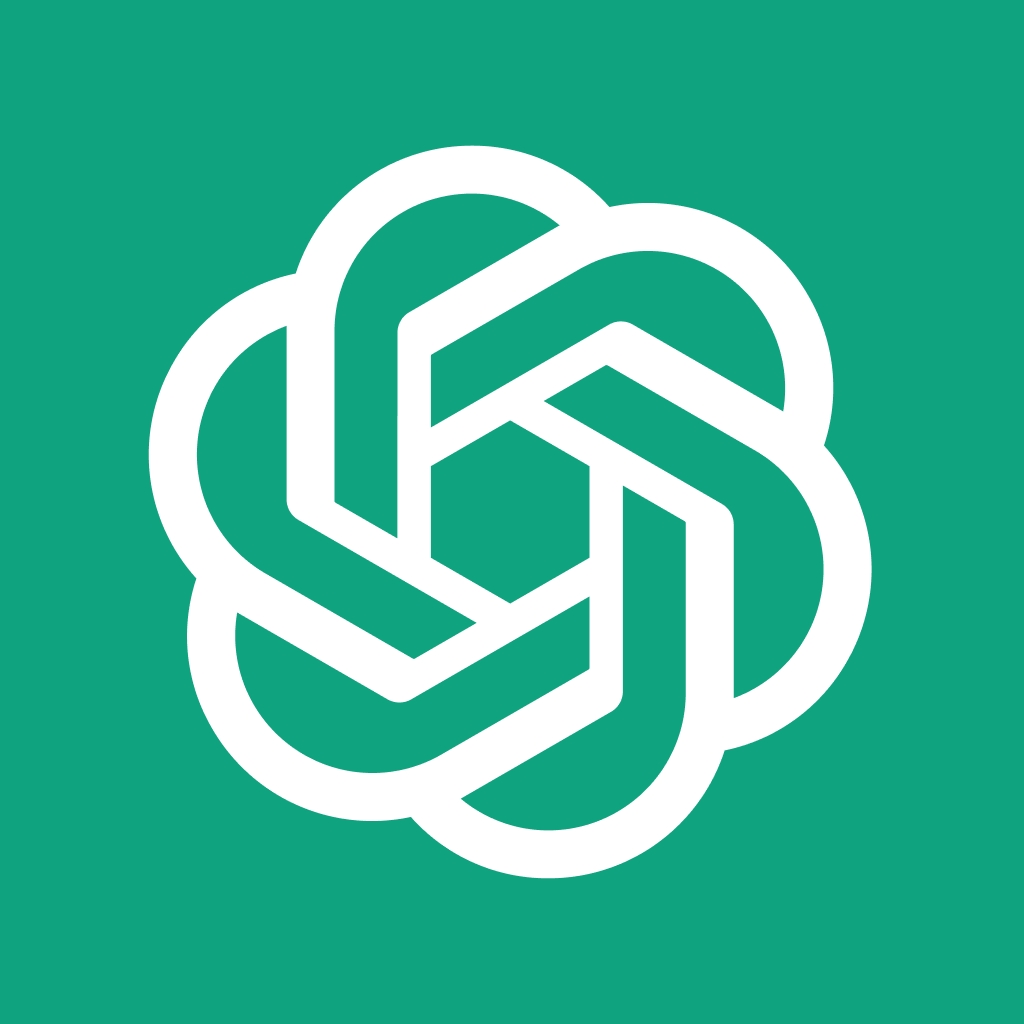
What is ChatGPT Voice?
ChatGPT Voice is a groundbreaking feature incorporated into the ChatGPT AI model by OpenAI. It's designed to transform text-based interactions into voice conversations, offering a more natural and dynamic way to engage with AI. This feature represents a significant leap in AI technology, making interactions more seamless and intuitive than ever before.
How Does ChatGPT Voice Work?
ChatGPT Voice leverages OpenAI's advanced text-to-speech model, providing a human-like audio experience. This technology, combined with Whisper's open-source speech recognition software, enables the AI to transcribe spoken words into text, ensuring a seamless voice-to-text conversion.
The Mechanism Behind the Technology
- Text-to-Speech Model: This model transforms text into lifelike speech, mimicking human intonation and cadence.
- Whisper's Voice Recognition: Whisper's software accurately captures and transcribes spoken words, enhancing the accuracy of voice interactions.
By understanding the technology behind ChatGPT Voice, users can appreciate the sophistication of this feature and its capability to provide a natural conversational experience.
Is ChatGPT Voice Available to My Country?
With the rollout of "ChatGPT with Voice" to all users, including those using the free version, OpenAI has made significant strides in making advanced AI features accessible to a wider audience. This move not only demonstrates OpenAI's dedication to inclusive technology but also opens up new possibilities for user interaction with AI.
OpenAI's approach to rolling out this feature to all users represents a significant step in making advanced AI technology more inclusive and accessible. It opens up a realm of possibilities for users who prefer voice commands or require voice assistance due to various limitations. By bringing this feature to the free version of the app, OpenAI ensures that the benefits of AI are not confined to a select few but are available to a broader audience.
How to Enable ChatGPT Voice on iPhone
Getting started with ChatGPT Voice is a straightforward process. Here's a detailed guide to help you set it up:
Step 1. Download the ChatGPT App: The first step is to download the ChatGPT app from the App Store or Play Store. This app serves as your primary interface for interacting with ChatGPT.
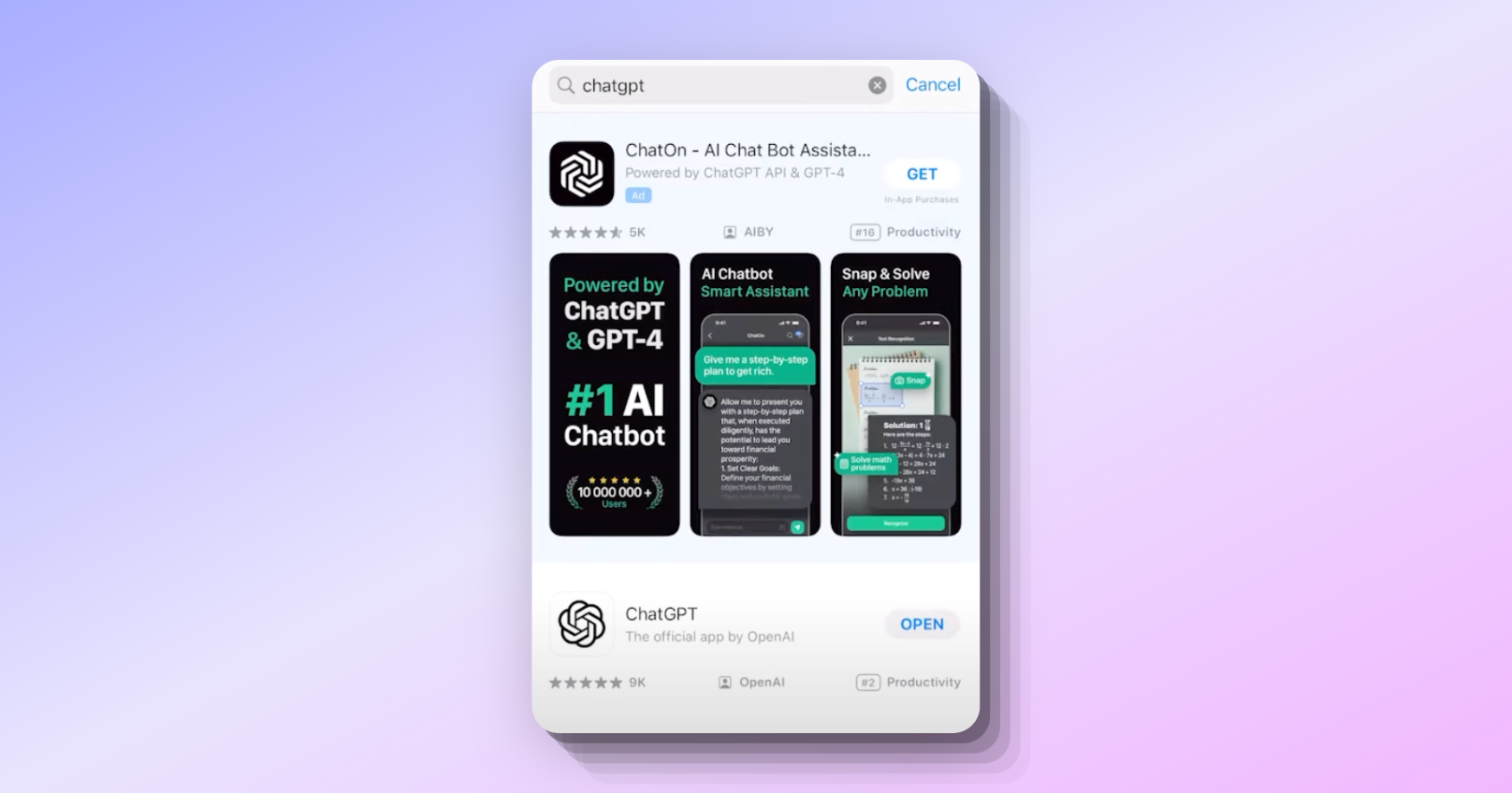
Step 2. Create an Account: Once you have the app installed, sign up using your email address. An account is essential to access the full range of features offered by ChatGPT.
Step 3. Activate the Voice Feature: In the ChatGPT app, find the 'Settings' menu.
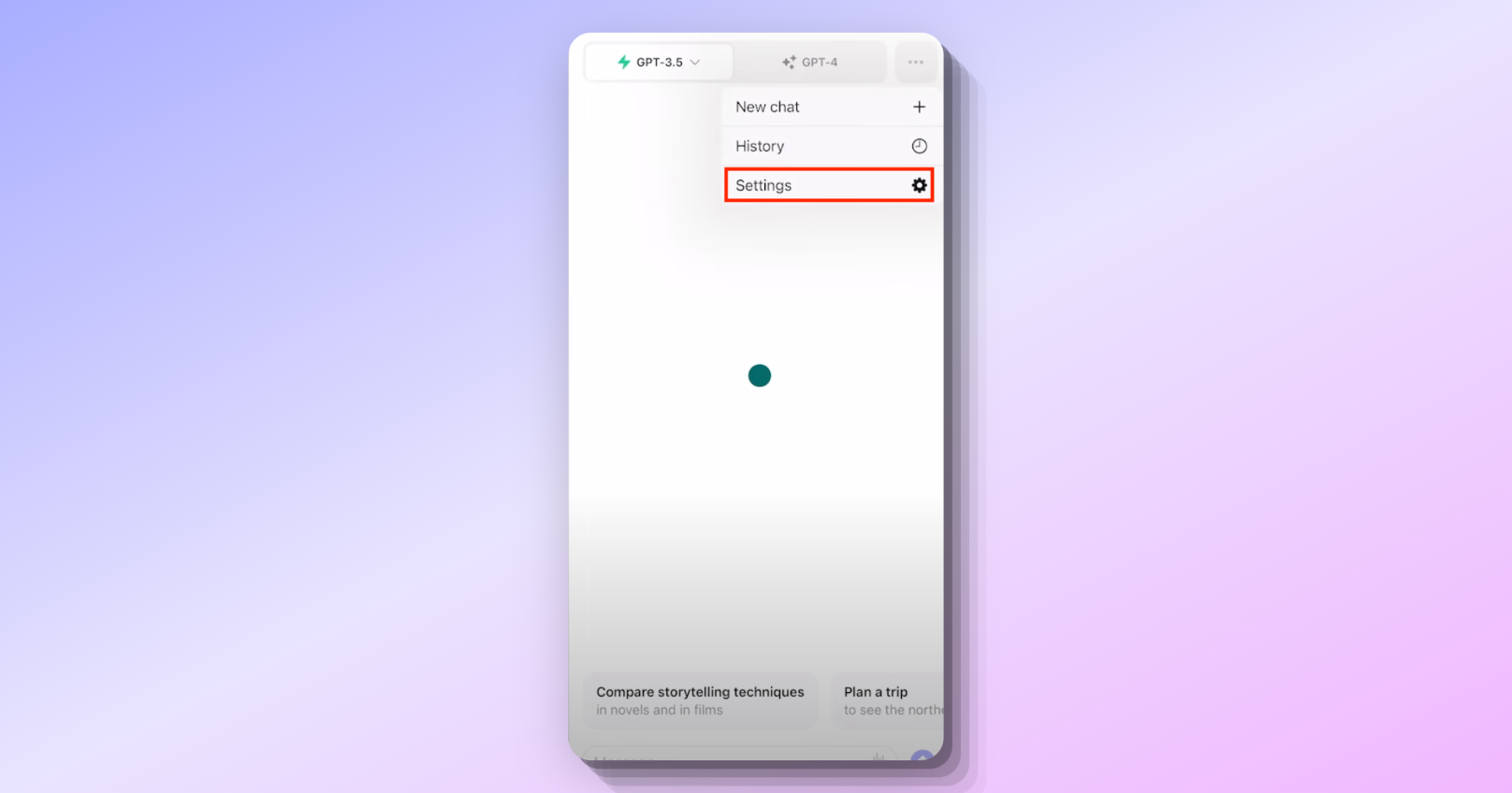
Step 4. Opt into Voice Conversations: Look for the 'New Features' section and select the option to enable voice conversations.
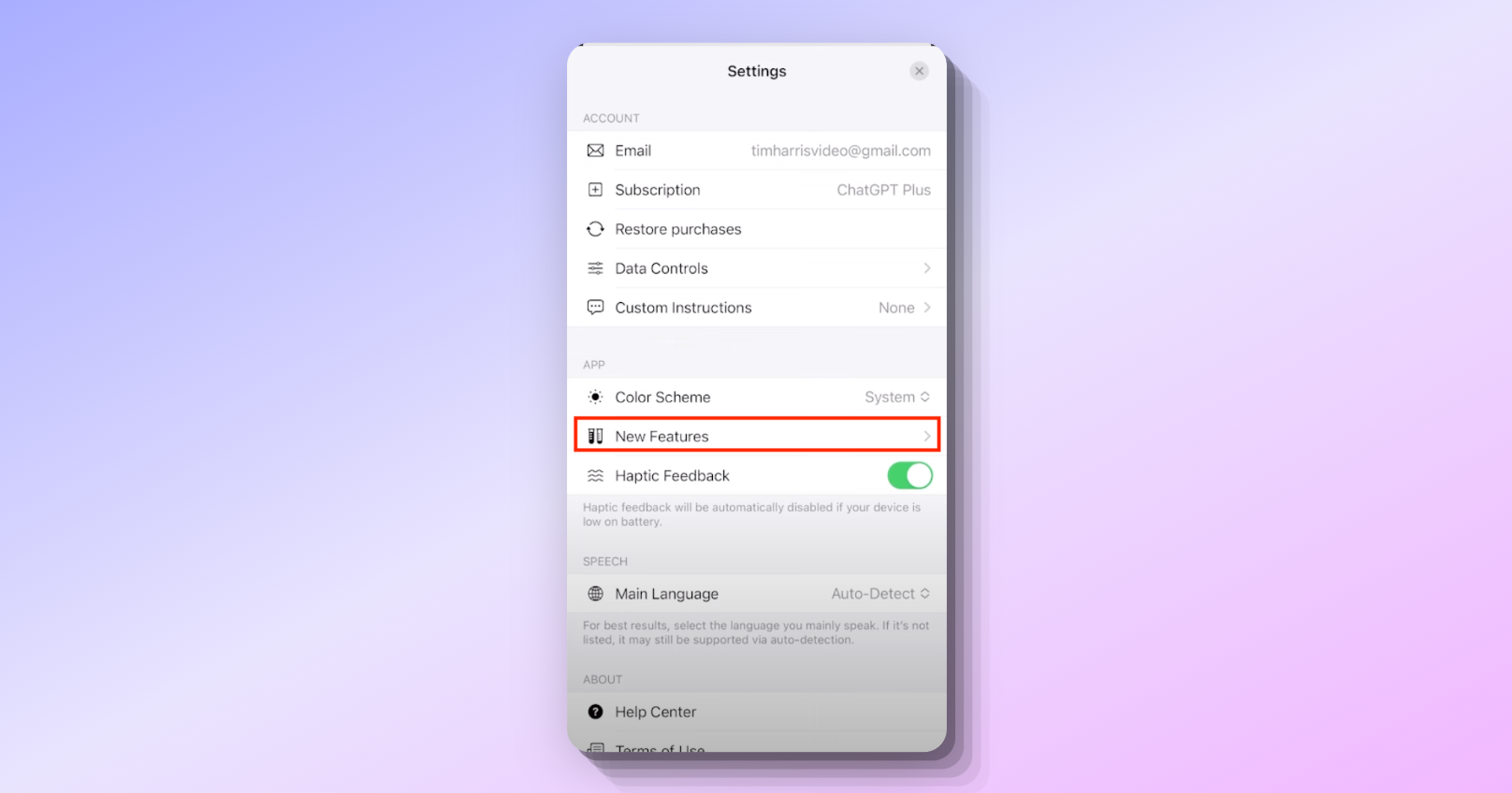
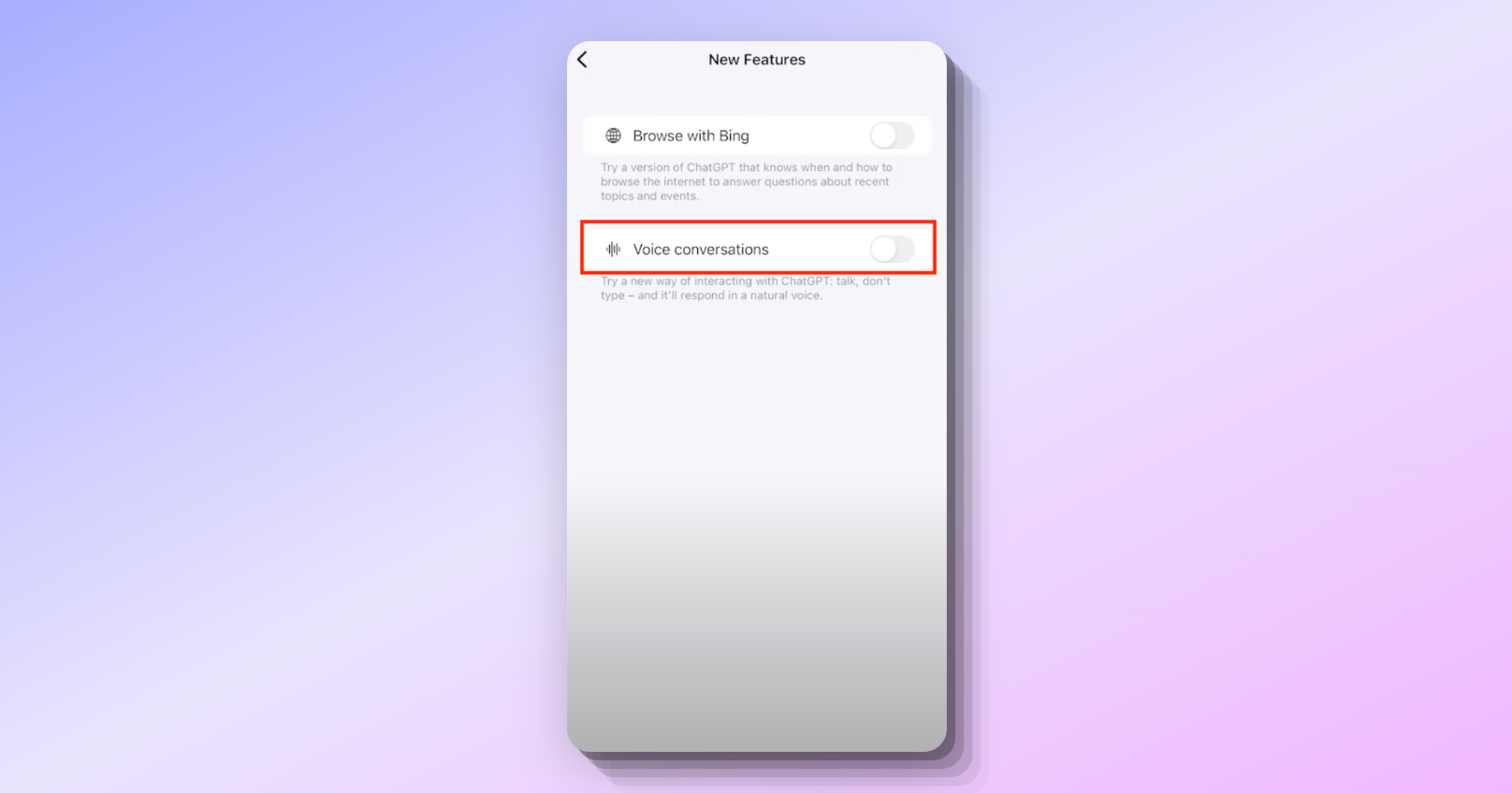
Step 5. Choose a Voice: Explore the different voice options available and select the one that best suits your preference. Click on the Chosse a voice button:

ChatGPT provides a selection of voices for users to choose from. Pick one that you find most comfortable for a personalized experience.
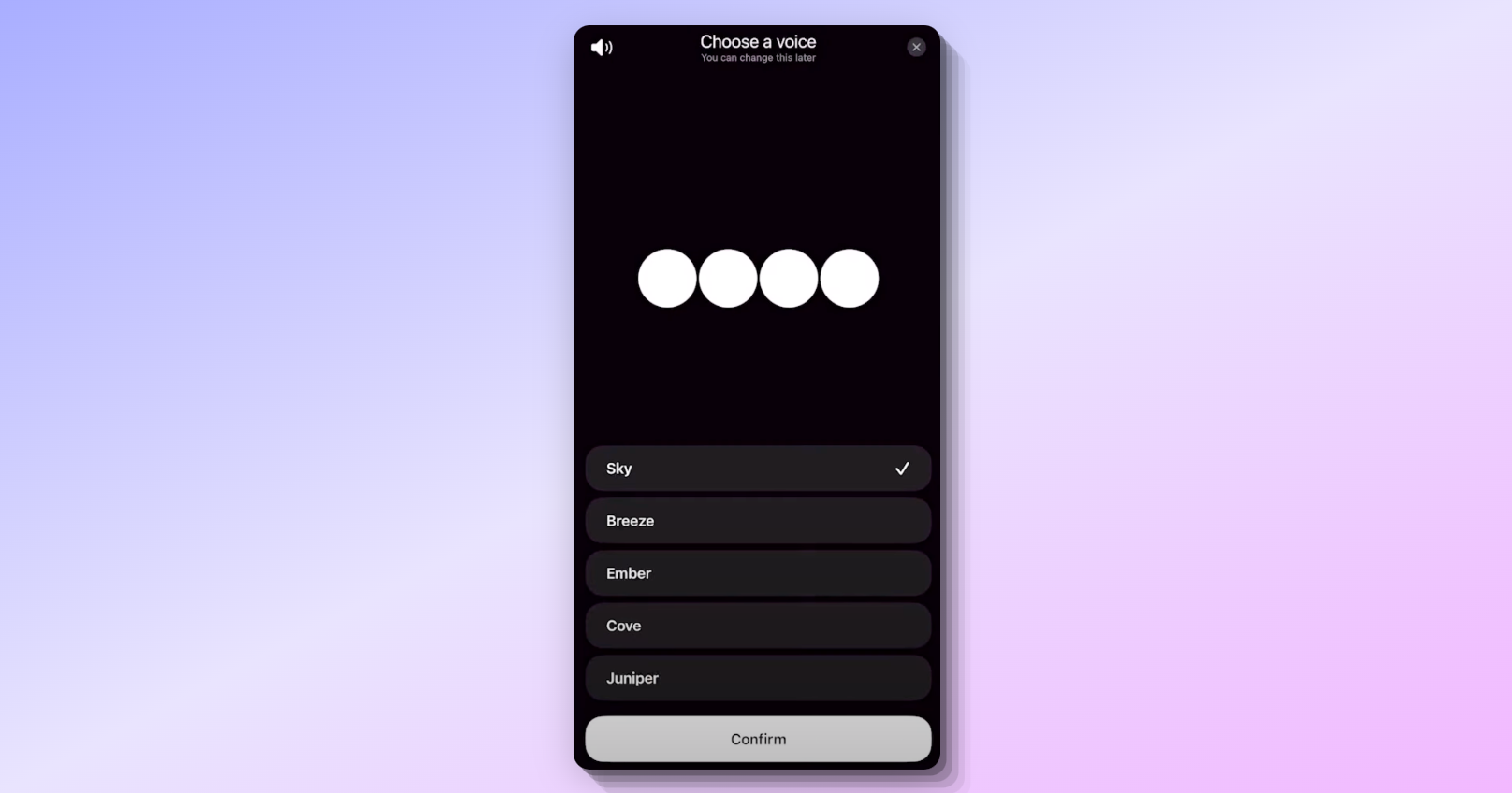
How to Use ChatGPT Voice
Initiating voice interaction with ChatGPT is a simple and intuitive process. Here’s how you can start using it:
Step 1. Tap the Headphones Icon: Once you have activated the voice feature, tap the headphones icon in the app to begin a voice conversation.
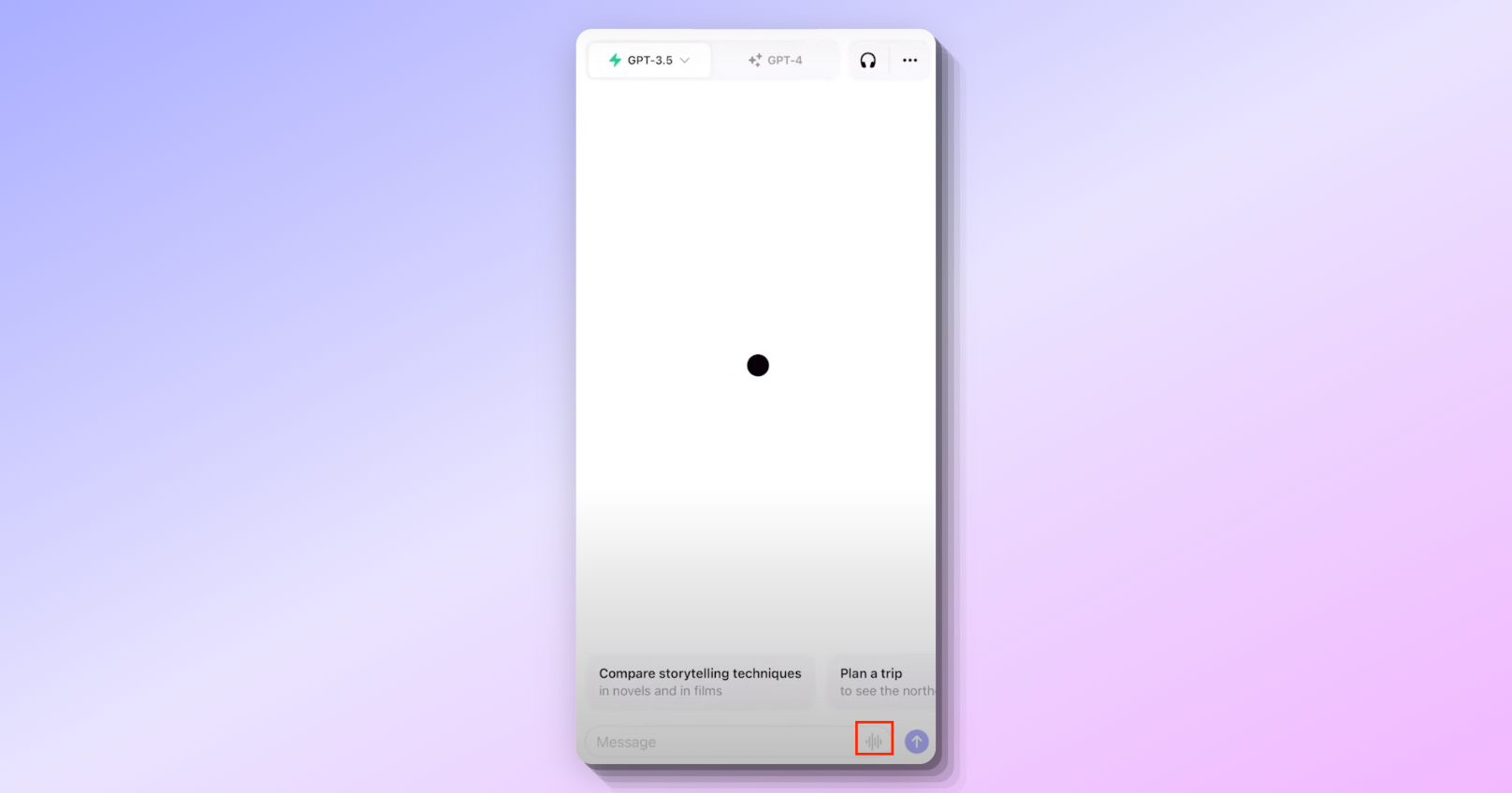
Step 2. Speak Your Queries: Simply speak your questions or commands to ChatGPT, and it will respond in the selected voice. This interaction mirrors a natural conversation, making it more engaging and user-friendly.
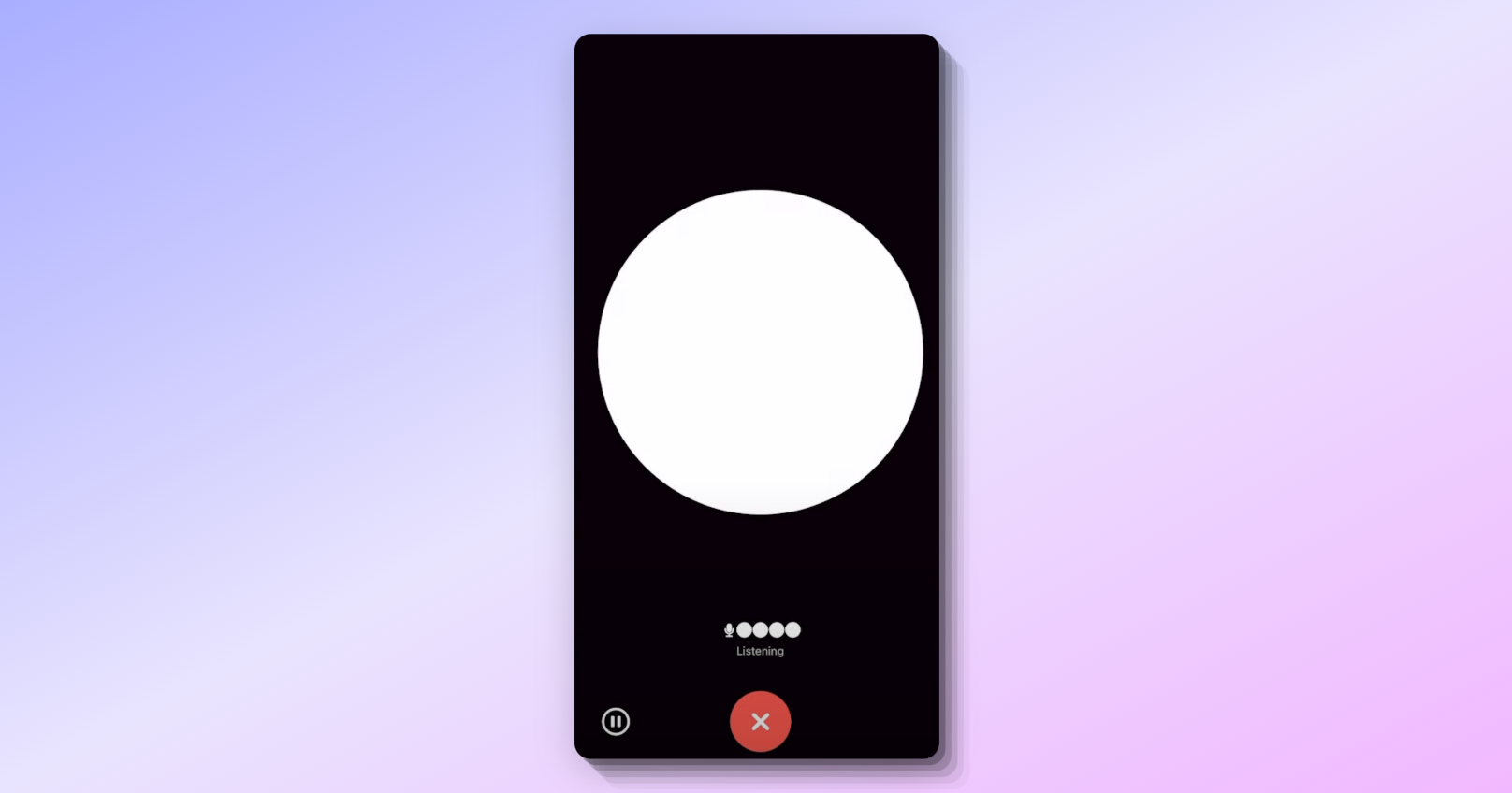
To make ChatGPT understand you better, try these tips:
- Speak Clearly: For optimal voice recognition, articulate your words clearly and maintain a moderate pace.
- Use Concise Commands: While ChatGPT is adept at understanding natural language, concise commands can often yield quicker and more accurate responses.
- Experiment with Different Queries: Explore the range of interactions possible with ChatGPT Voice, from simple questions to more complex requests.
How to Enable ChatGPT Voice on Android?
Currently, many Android users have reported that ChatGPT Voice for Android app is not working, or not being enabled.
What Can You Do with ChatGPT Voice?
ChatGPT Voice opens up numerous practical applications. For instance, OpenAI showcased how the feature can be used for complex queries, such as mathematical problems. This demonstrates the feature's potential in educational, professional, and everyday contexts.
- Educational Assistance: Students can use ChatGPT Voice for homework help or to understand complex subjects.
- Professional Tasks: Professionals can leverage the feature for quick information retrieval or for assistance with data analysis.
To fully leverage the capabilities of ChatGPT Voice, consider these advanced tips for your use cases:
- Integrate with Daily Routines: Incorporate ChatGPT Voice into your daily routines for tasks like scheduling, reminders, or even casual conversations.
- Explore Creative Uses: Use the feature for creative purposes, such as brainstorming ideas, writing assistance, or language learning.
- Accessibility Features: For those with accessibility needs, ChatGPT Voice can be a valuable tool for easier interaction with technology.
How to Enable ChatGPT Voice on Android?
While iOS users have been enjoying ChatGPT's voice feature, many Android users are reporting difficulties in accessing it. However, there's a workaround that might help Android users enable this feature.
Steps to Enable ChatGPT Voice on Android
- Preliminary Step (Potentially Optional): If possible, sign into ChatGPT on an iOS device and engage in a voice conversation at least once. This might set a necessary flag in the system.
- Preparation: Uninstall any existing ChatGPT app from your primary Android device to ensure a clean start.
- Using a Second Device: Locate a secondary Android device that has never had the ChatGPT app installed.
- Installation: Download and install the latest version of the ChatGPT app from the Google Play Store on this secondary device.
- Transfer to Primary Device: Use Samsung Smart Switch or a similar tool to transfer the ChatGPT app from the secondary device to your primary Android device. Make sure to transfer only the ChatGPT app.
- Activation on Primary Device: Sign into the ChatGPT app on your primary Android device. If successful, you should now be able to access the voice conversation mode.
This method has worked for some users, enabling them to access ChatGPT's voice feature on Android devices that previously couldn't. Give it a try and see if it works for you!
1. Try different APK versions (e.g., 1.2023.263 original or 1.2023.270 beta) to see which one works best.
2. On iOS, switch off Voice and Web Search to prevent simultaneous access issues.
3. When logging into the Android app, consider using different IP locations and DNS for better chances of success.
Conclusion: Chat with GPT, Right in Your Pocket
ChatGPT Voice represents a significant step forward in making AI technology more interactive and accessible. By understanding how to access and use this feature, you can unlock new possibilities in AI communication and interaction.
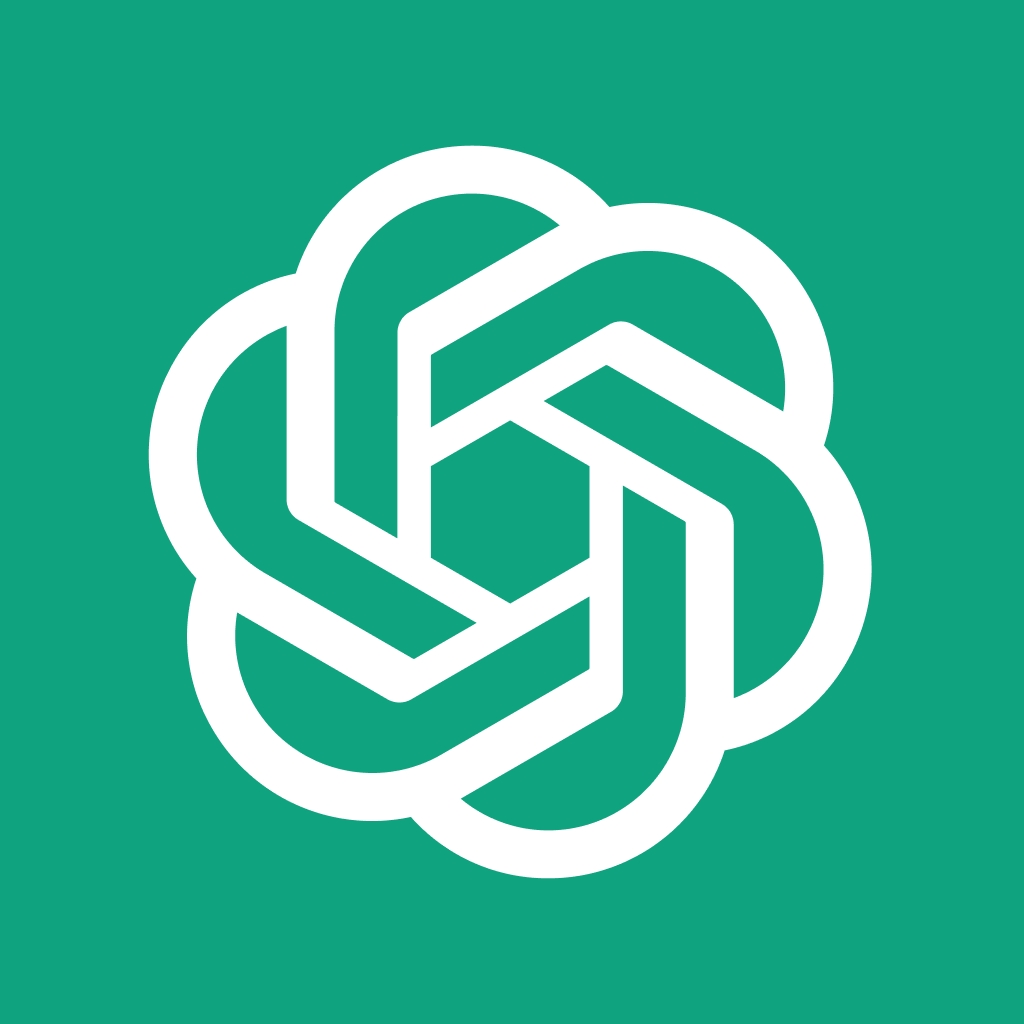
FAQs about ChatGPT Voice
1. How do I enable chat on GPT voice?
- To enable ChatGPT voice, download the ChatGPT app and sign in. Go to 'Settings' and then 'New Features'. Opt into voice conversations and select your preferred voice. Ensure you have the latest version of the app for full functionality.
2. How do you have a verbal conversation on ChatGPT?
- Once ChatGPT voice is enabled, tap the headphones icon in the app. Speak your queries or commands to ChatGPT, and it will respond in the chosen voice, facilitating a verbal conversation.
3. How do I use my chat microphone on GPT?
- To use your microphone with ChatGPT, activate the voice feature in the app as described above. Then, use the microphone icon to start speaking. The app will capture your voice and respond accordingly.
4. How do I use GPT-4 voice? Can GPT-4 use audio?
- GPT-4, as of my last update, did not inherently have voice capabilities. However, it can be integrated with text-to-speech and speech recognition technologies to create a voice interaction system. To use GPT-4 with voice, a separate interface or application that supports these integrations is required. Audio input and output are then possible through this setup.



