Google’s Veo 2 AI video generator is an exciting leap in AI video creation. With its ability to generate 4K-resolution videos, simulate realistic physics, and provide advanced cinematic controls, it’s quickly becoming a sought-after tool. However, there’s one catch: you have to wait. Access is restricted to a waitlist through Google Labs’ VideoFX, leaving many creators stuck in line.
If you’re tired of waiting, we’ve got a solution. Meet Minimax AI Video Generator, a powerful alternative that’s available right now. In this guide, we’ll show you how to access Veo 2 and explain why Minimax might be the better choice for your video creation needs.
While Veo 2 is impressive, Minimax offers a faster and equally powerful solution for AI video generation. Minimax is available on Anakin AI and requires no waitlist — you can start creating videos immediately!
Ready to create AI-powered videos today?
➡️ Start using Minimax AI now on Anakin AI.
How to Access Google Veo 2 AI Video Generator
Step 1: Visit Google Labs
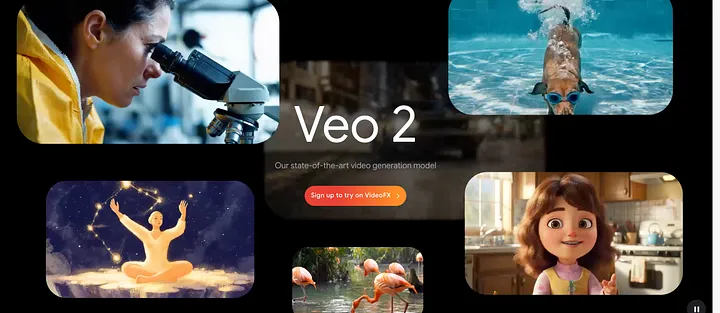
Start by heading over to Google Labs, where experimental AI tools like VideoFX are showcased.
Step 2: Join the Waitlist for VideoFX
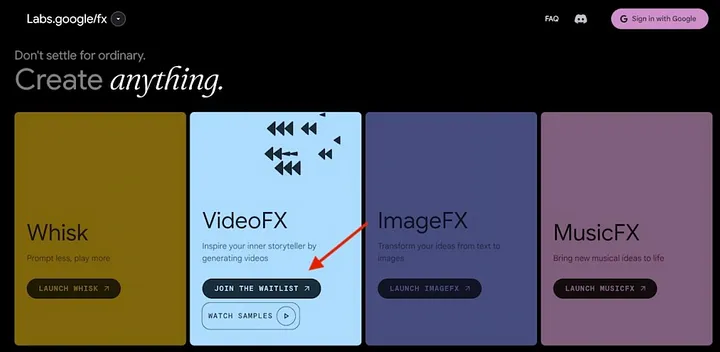
- Look for the VideoFX card on the homepage.
- Click on “Join the Waitlist” to request access.
Step 3: Fill Out the Form
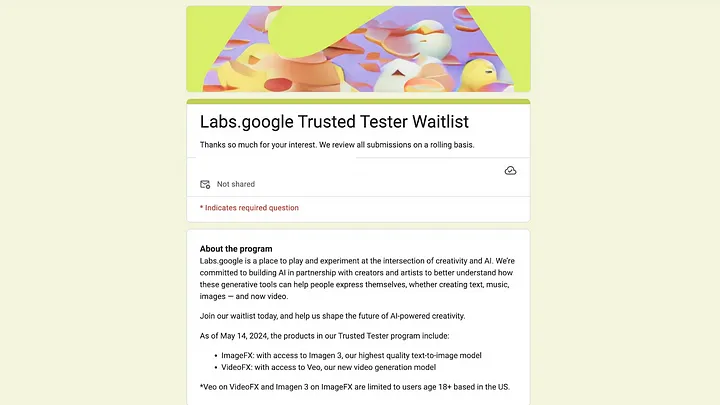
- Complete the Early Access Form with your:
- First and last name
- Google account details
- Confirm you meet the criteria: US-based users aged 18 and older.
Step 4: Wait for Approval
Google reviews requests on a rolling basis. Once approved, you’ll receive an email notification granting access.
Step 5: Start Generating Videos with Veo 2
- Go to labs.google/fx/tools/video-fx.
- Sign in with your approved Google account.
- Use text prompts or reference images to start generating videos.
Current Limitations of Veo 2
While Veo 2 is groundbreaking, its early-access version comes with a few restrictions:
- Resolution: Capped at 720p.
- Video Length: Limited to 8-second clips.
- Availability: Only for US users, aged 18+.
Forget the Waitlist: Try Minimax AI Video Generator

While Veo 2 is impressive, Minimax offers a faster and equally powerful solution for AI video generation. Minimax is available on Anakin AI and requires no waitlist — you can start creating videos immediately!
How to Access and Use Minimax AI Video Generator
Here’s a step-by-step guide to start using Minimax today:
Step 1: Visit Anakin AI
Go to the Anakin AI website. If you’re a new user, sign up for an account — it’s quick and free.
Step 2: Navigate to the Artist Section
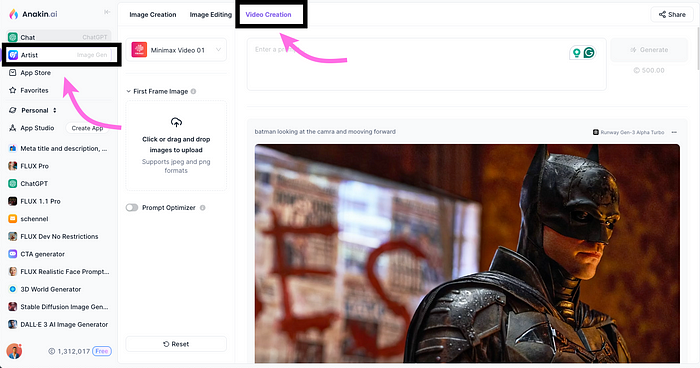
- Once logged in, head to the Artist Section here: Anakin Artist Section.
- This is where you’ll find a variety of AI-powered tools, including video generation.
Step 3: Select the Video Category
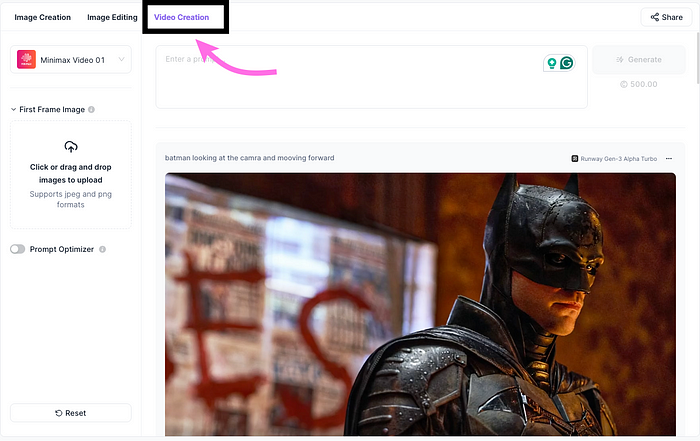
Under the Artist Section, click on the “Video” tab. You’ll see a list of available video generation models, including:
- Pyramid Flow
- Deform Stable Diffusion
- Runway Gen-3 Alpha Turbo
- Luma AI
For this guide, focus on Minimax, the standout choice for AI video generation.
Step 4: Choose Minimax AI
- From the list, select Minimax.
- Minimax is designed for professional-grade video generation with a focus on:
- Text-to-Video: Generate videos directly from detailed text prompts.
- Image-to-Video: Upload an image (JPEG/PNG) and let Minimax animate or extend the scene.
Step 5: Start Creating Videos
Here’s how to use Minimax to bring your ideas to life:
For Text-to-Video
- Enter a detailed prompt describing the video you want to generate.
Example: “A person slicing ripe tomatoes in a sunlit kitchen, with shadows and reflections on the counter.”
For Image-to-Video
- Upload an image as your starting point (supports JPEG or PNG formats).
- Add a prompt describing the animation or continuation you’d like.
Why Minimax is the Better Alternative to Veo 2
| Feature | Google Veo 2 | Minimax AI |
|---|---|---|
| Access | Waitlist required | Immediate access |
| Resolution | 720p (current) / 4K (future) | Up to 1080p |
| Video Length | 8 seconds (early version) | Extended frame-by-frame videos |
| Features | Text-to-video, cinematic tools | Text-to-video, image-to-video |
| Ease of Use | Limited rollout | User-friendly platform |
Key Benefits of Minimax:
- No Waitlist: Start using Minimax immediately—no approvals or restrictions.
- Versatile Tools: Supports both text-to-video and image-to-video creation.
- High-Quality Outputs: Generate videos with smooth transitions and professional results.
Which Video Generator Should You Choose?
- If you need immediate access: Choose Minimax AI on Anakin AI and start creating professional-quality videos today.
- If you’re willing to wait: Join the Google Labs VideoFX waitlist to explore Veo 2’s advanced cinematic controls and physics simulations once it’s fully available.
Conclusion
While Google Veo 2 offers exciting features, its restricted access and early-stage limitations make it impractical for many creators. Fortunately, Minimax AI Video Generator is available right now and provides powerful tools for creating high-quality, AI-generated videos.
Don’t wait—head to Anakin AI, try out Minimax, and start generating stunning videos in just a few clicks!
What’s your preferred AI video tool? Share your thoughts in the comments!