Then, You cannot miss out Anakin AI!
Anakin AI is an all-in-one platform for all your workflow automation, create powerful AI App with an easy-to-use No Code App Builder, with Deepseek, OpenAI's o3-mini-high, Claude 3.7 Sonnet, FLUX, Minimax Video, Hunyuan...
Build Your Dream AI App within minutes, not weeks with Anakin AI!
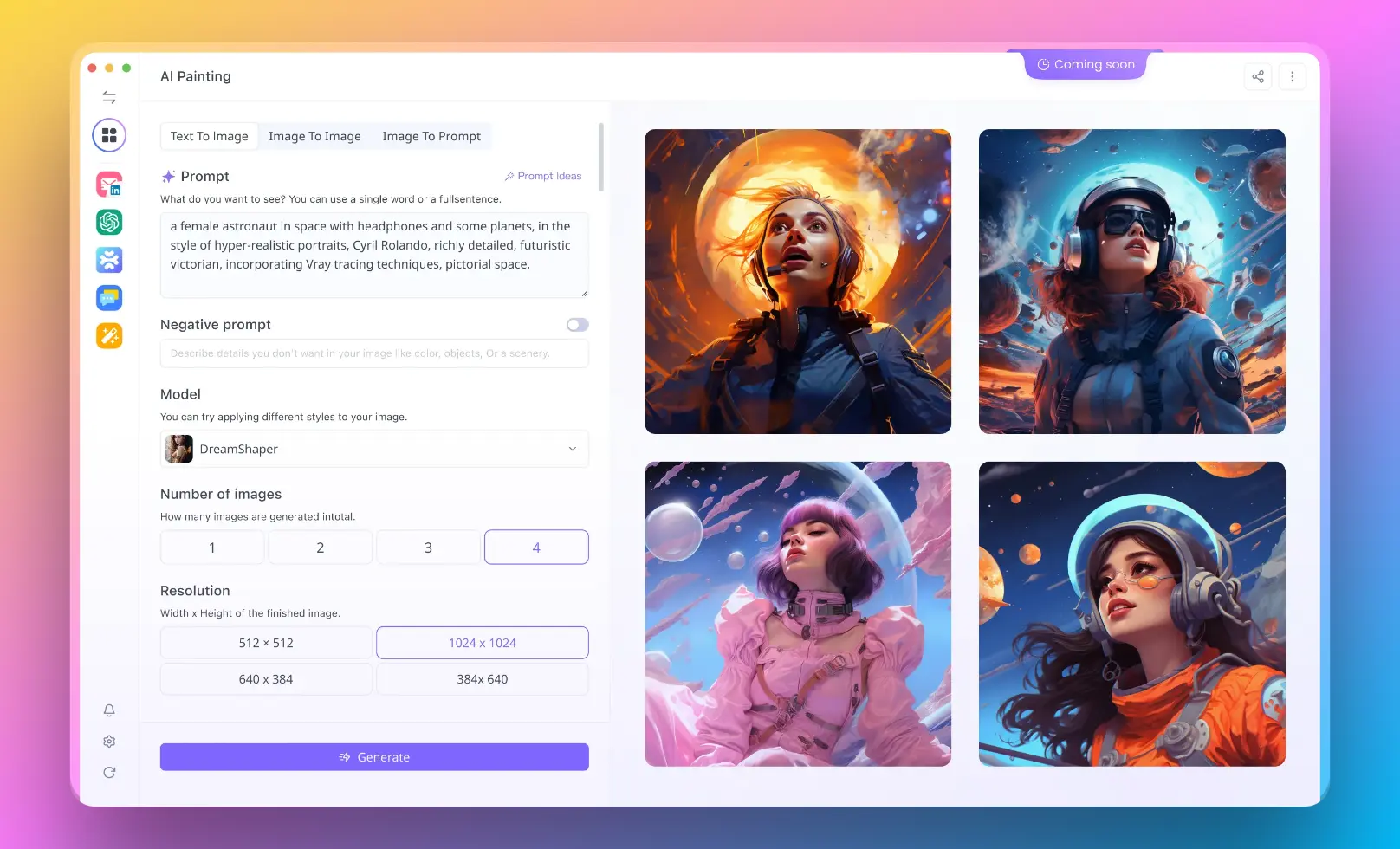
Introduction
Google's Gemini 2.5 Pro represents a significant leap forward in AI technology, offering impressive image editing capabilities that were previously only available in specialized software. The best part? You can access these powerful features completely free. This tutorial will guide you through using Gemini 2.5 Pro for image editing, and we'll also explore how to leverage Anakin AI to access DeepSeek's capabilities as an alternative solution.
Table of Contents
- Understanding Gemini 2.5 Pro's Image Capabilities
- Setting Up for Free Access
- Basic Image Editing Operations
- Advanced Image Manipulations
- Creative Image Projects
- Using Anakin AI with DeepSeek
- Tips for Optimal Results
- Troubleshooting Common Issues
- Conclusion
Understanding Gemini 2.5 Pro's Image Capabilities
Gemini 2.5 Pro has transformed what's possible with AI-based image editing. Unlike earlier models, it can:
- Understand complex visual contexts and relationships
- Process and manipulate high-resolution images
- Perform targeted edits while maintaining image coherence
- Generate consistent image variations based on text prompts
- Handle multiple image formats and styles
The model's multimodal architecture allows it to understand both text instructions and visual content simultaneously, making it incredibly intuitive for editing tasks.
Setting Up for Free Access
Getting started with Gemini 2.5 Pro for free image editing is straightforward:
- Access Google AI Studio: Visit the Google AI Studio website (https://ai.google.dev/)
- Create an account: Sign up using your Google account
- Select Gemini 2.5 Pro: From the model selection menu, choose "Gemini 2.5 Pro"
- Enable Experimental Features: Look for "Experimental" toggle and enable it
- Verify Access: Confirm you have access to image editing capabilities
Google currently offers free access to Gemini 2.5 Pro with certain usage limits. The free tier provides sufficient capacity for most personal image editing projects, though there may be rate limits during peak usage times.
Basic Image Editing Operations
Let's start with fundamental editing operations that Gemini 2.5 Pro excels at:
Uploading and Preparing Images
- Click the "Upload" button in the interface
- Select your image file (supported formats: JPG, PNG, WEBP)
- Wait for the image to process (usually takes 1-3 seconds)
Simple Retouching Commands
Try these commands with your uploaded images:
- "Enhance the colors in this image"
- "Remove the background from this photo"
- "Crop this image to focus on the central subject"
- "Adjust brightness and contrast to improve visibility"
- "Fix red-eye in this portrait"
Object Removal
Gemini 2.5 Pro's object removal is particularly impressive:
- Upload your image
- Use a command like: "Remove the trash can from the right corner of this photo"
- For more precision: "Remove the person wearing the blue shirt while keeping the background intact"
The AI will process your request, analyze the image context, and seamlessly remove the specified object while filling in the background naturally.
Advanced Image Manipulations
Once comfortable with basic edits, you can move to more sophisticated operations:
Style Transfer and Artistic Effects
Gemini 2.5 Pro can apply various artistic styles to your images:
- "Transform this photo into a watercolor painting"
- "Apply a vintage film effect to this image"
- "Convert this landscape to Van Gogh's style"
- "Make this portrait look like an oil painting"
Content Generation and Extension
The model can also extend images or generate new content within them:
- "Extend this landscape image to show more of the sky"
- "Add more space to the left side of this photo"
- "Generate what might be outside the current frame of this image"
- "Add realistic clouds to this clear sky"
Clothing and Appearance Modifications
One of Gemini 2.5 Pro's standout features is clothing manipulation:
- Upload a portrait or full-body image
- Use commands like: "Change the blue t-shirt to a formal black suit"
- Or try: "Change the outfit to summer beach attire while maintaining the person's pose"
The AI maintains the subject's identity and posture while realistically changing their clothing.
Creative Image Projects
Gemini 2.5 Pro enables creative projects that would typically require advanced software skills:
Creating Image Variations
Generate multiple versions of an image with:
- "Create three variations of this logo with different color schemes"
- "Show me how this room would look with different furniture arrangements"
- "Generate variations of this product photo with different backgrounds"
Concept Visualization
Turn ideas into visual representations:
- "Visualize a modern home office with ergonomic furniture"
- "Create an image showing the concept of digital transformation"
- "Show a before-and-after of urban renewal in a city space"
Sequential Edits
Build complex edits through multiple commands:
- "Remove the people from this beach scene"
- "Make the water more turquoise"
- "Add dramatic sunset lighting"
- "Place a small yacht on the horizon"
The model maintains context between edits, allowing you to build up sophisticated changes step by step.
Using Anakin AI with DeepSeek
While Gemini 2.5 Pro offers excellent capabilities, Anakin AI provides access to DeepSeek's powerful models as an alternative:
Why Consider Anakin AI and DeepSeek
- Access to multiple AI models in one platform
- Potential for higher resolution outputs
- Different aesthetic results compared to Gemini
- More flexibility for specialized editing tasks
Setting Up Anakin AI
- Visit Anakin.ai and create a free account
- Navigate to the "AI Models" section
- Select "DeepSeek" from the available models
- Access the image editing features via the Anakin interface
Key DeepSeek Image Editing Features via Anakin AI
- High-fidelity image generation and editing
- Detailed texture preservation during edits
- Specialized artistic style transfer options
- Advanced composition capabilities
Creating Custom Image Editing Workflows
Anakin AI allows you to create custom workflows combining DeepSeek with other tools:
- Create a new workflow in Anakin AI
- Add DeepSeek image processing as a step
- Chain multiple editing operations together
- Save the workflow for repeated use
This allows you to automate complex editing sequences for batch processing or consistent results.
Tips for Optimal Results
To get the best results from Gemini 2.5 Pro:
Input Quality Matters
- Use clear, high-resolution images when possible
- Ensure good lighting in your original photos
- Start with properly composed images
Prompt Engineering for Images
- Be specific about what you want changed
- Reference visual elements by location ("top right corner")
- Specify what should remain unchanged
- Use descriptive adjectives for desired effects
Iterative Approach
- Start with major edits before fine details
- Save intermediate results
- Break complex edits into multiple steps
- Use feedback from each step to refine prompts
Understanding Limitations
- Very complex compositions may require multiple attempts
- Highly detailed edits work best on higher-resolution images
- Some specific art styles may require extra prompt guidance
Troubleshooting Common Issues
If Edits Look Unnatural
- Try providing more context in your prompts
- Request incremental rather than dramatic changes
- Specify areas that should remain untouched
If the Model Misunderstands Your Request
- Rephrase using more specific language
- Reference visual landmarks in the image
- Break the task into simpler steps
If You Hit Usage Limits
- Try at off-peak hours
- Split complex projects across multiple days
- Consider batch processing similar edits together
Conclusion
Gemini 2.5 Pro represents a significant democratization of image editing capabilities. Its free availability means that sophisticated editing techniques are now accessible to everyone, regardless of technical expertise or access to expensive software. By mastering the techniques outlined in this tutorial, you can transform ordinary images into polished, creative works.
For those seeking alternatives or additional options, Anakin AI offers a pathway to DeepSeek's powerful capabilities, providing even more tools for your creative arsenal. Whether you're enhancing personal photos, creating content for social media, or developing visual materials for professional projects, these AI tools offer unprecedented creative freedom.
The future of image editing is here—accessible, powerful, and free. Start exploring these capabilities today and discover how they can enhance your visual storytelling and creative expression.