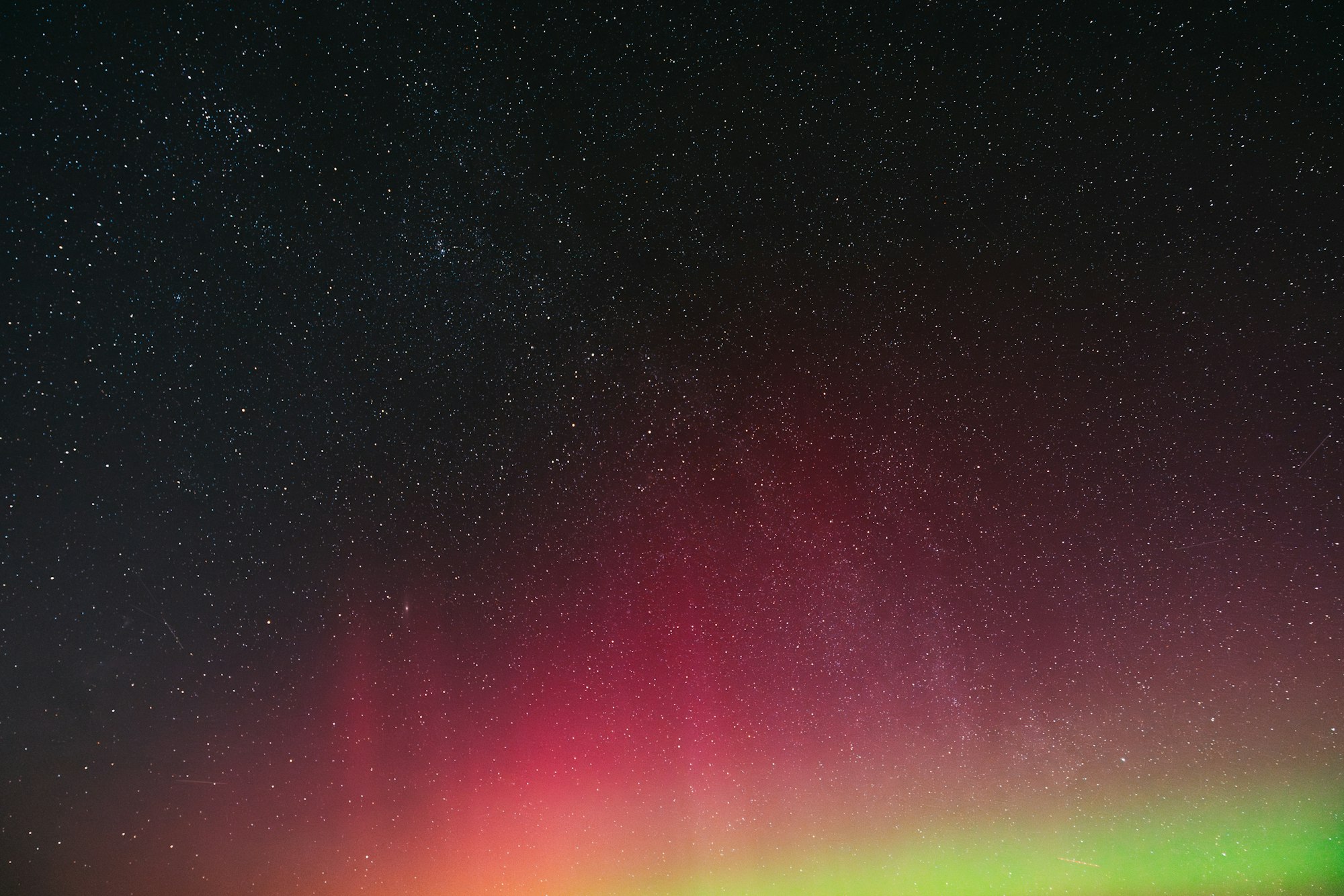Introduction
In today's digital design landscape, AI-powered tools are revolutionizing how we create vector graphics. Among these innovations, Recraft V3 stands out as a game-changer in SVG (Scalable Vector Graphics) creation. This tutorial will guide you through leveraging Recraft V3's powerful capabilities to create professional-grade SVG images online, with a special focus on accessing these features through the Anakin AI platform. Whether you're a graphic designer, marketer, or entrepreneur, this comprehensive guide will help you harness AI to streamline your vector graphic creation process.
Then, You cannot miss out Anakin AI!
Anakin AI is an all-in-one platform for all your workflow automation, create powerful AI App with an easy-to-use No Code App Builder, with Deepseek, OpenAI's o3-mini-high, Claude 3.7 Sonnet, FLUX, Minimax Video, Hunyuan...
Build Your Dream AI App within minutes, not weeks with Anakin AI!
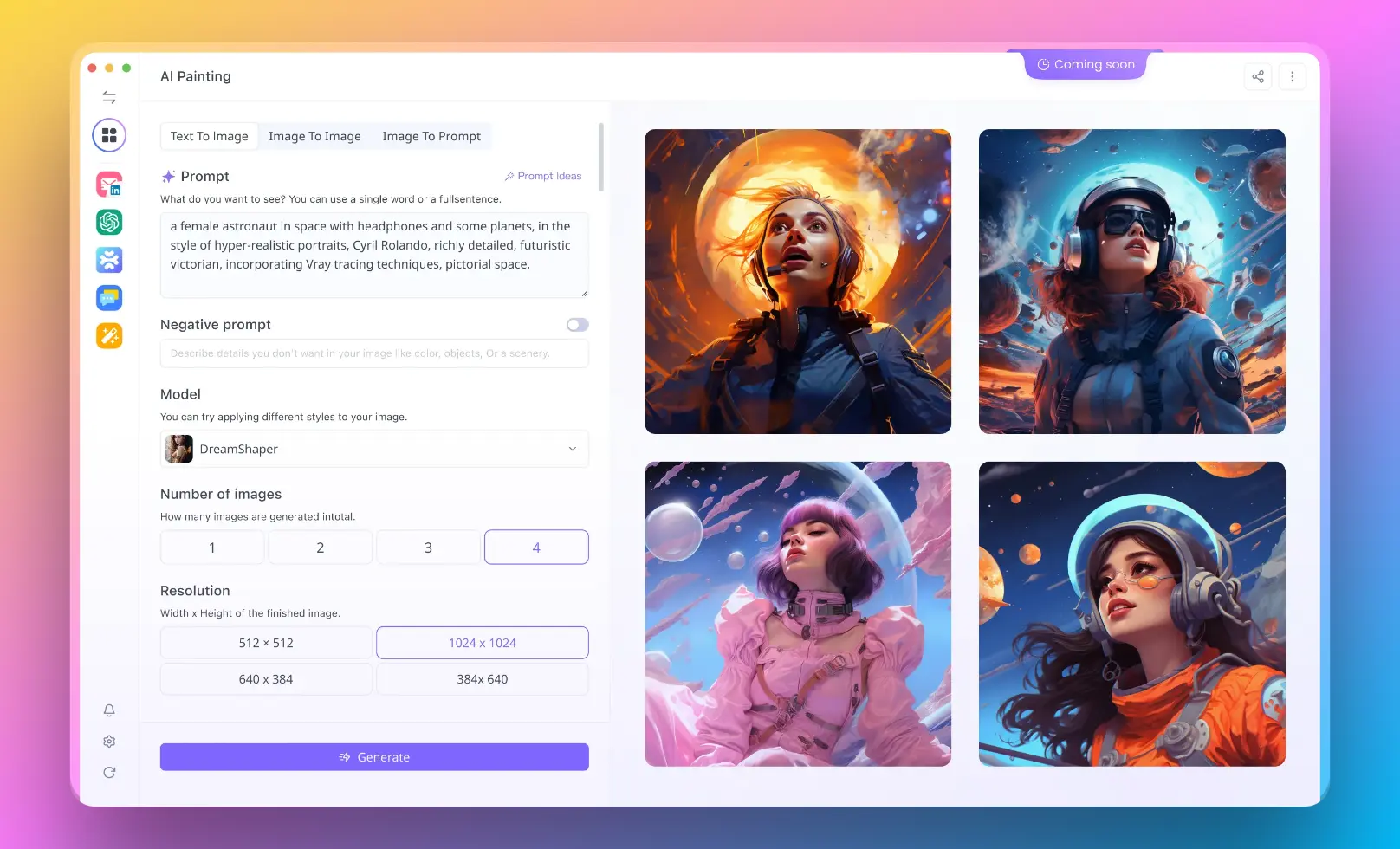
Understanding Recraft V3 and SVG Technology
What is Recraft V3?
Recraft V3 (codenamed "red_panda") represents the third generation of Recraft's AI image generation technology. Unlike many AI image generators that produce only raster images, Recraft V3 specializes in creating high-quality SVG images, including logotypes, icons, and detailed vector illustrations. This model has set new standards in AI graphic design through its superior prompt understanding and innovative features specifically designed for designers.
The Power of SVG Format
SVG (Scalable Vector Graphics) offers significant advantages over raster formats:
- Infinite scalability without loss of quality
- Smaller file sizes for complex graphics
- Editable elements that can be modified after generation
- Animation capabilities and interactive features
- Accessibility features for better web performance
Getting Started with Recraft V3 on Anakin AI
Why Use Anakin AI?
Anakin AI serves as a comprehensive AI application platform that provides easy access to cutting-edge AI models, including Recraft V3. Benefits of using Anakin AI include:
- User-friendly interface optimized for creative workflows
- Free access to try Recraft V3's capabilities
- Integration with other AI tools for a complete creation pipeline
- Cloud-based processing requiring no specialized hardware
Setting Up Your Account
- Navigate to Anakin AI: Visit anakin.ai and create an account
- Access Recraft V3: From the dashboard, locate the Recraft V3 tool in the image generation section
- Explore Interface: Familiarize yourself with the workspace layout and available features
Creating Your First SVG with Recraft V3
Crafting Effective Prompts
The key to successful SVG generation lies in how you structure your prompts. Consider these best practices:
- Be specific about style: Include terms like "flat design," "isometric," "minimalist," or "geometric" to guide the style
- Specify SVG output: Always include "SVG format" or "vector graphic" in your prompt
- Describe visual elements: Detail color schemes, shapes, and compositional elements
- Reference design principles: Mention concepts like "balanced composition," "negative space," or "rule of thirds"
Example prompt: "Create a minimalist logo for a coffee shop in SVG format, using geometric shapes, warm brown and cream colors, with a simple coffee cup icon in the center, clean lines, suitable for business cards and signage."
Step-by-Step SVG Generation Process
- Open the Recraft V3 interface in Anakin AI
- Enter your detailed prompt in the text field
- Select output preferences:
- Choose SVG as the output format
- Select image dimensions (SVGs are scalable, but initial dimensions matter)
- Adjust style parameters if available
- Generate the image by clicking the creation button
- Review and iterate - generate multiple options to compare
Understanding Generation Options
Recraft V3 offers several parameters to refine your output:
- Style presets: Choose from various design styles like flat, 3D, or sketched
- Color schemes: Select predefined palettes or specify custom colors
- Complexity level: Adjust the intricacy of the generated vectors
- Text integration: Control how text elements appear in your design
Advanced SVG Creation Techniques
Text Integration in SVG Images
One of Recraft V3's standout features is its ability to accurately generate text within images. Unlike most AI image generators, Recraft V3 can handle text of any size and length with precision.
To effectively incorporate text:
- Specify exact text placement in your prompt
- Use the drag-and-drop interface to position text elements
- Adjust text styling including font, size, and weight
- Ensure text remains editable in the final SVG
Brand Style Customization
For professional designers, maintaining brand consistency is crucial. Recraft V3 offers:
- Reference image upload: Upload brand assets as style references
- Style creation workflow: Fine-tune details to match specific brand guidelines
- Style saving: Create a library of custom styles for consistent outputs
- Style sharing: Collaborate with team members using the same visual language
Complex Vector Composition
For more sophisticated SVG designs:
- Layer management: Understand how Recraft structures vector layers
- Group elements: Learn to group related components for easier editing
- Path manipulation: Make precise adjustments to vector paths
- Compound shapes: Create complex forms using boolean operations
Exporting and Using Your SVG Files
Export Options
Once you've created your perfect SVG, Recraft V3 offers several export options:
- Raw SVG code: Access the underlying XML-based code
- SVG file download: Save as a standard .svg file
- PNG/JPEG conversion: Generate raster versions when needed
- High-resolution export: Specify dimensions for larger outputs
Post-Processing in Vector Editors
While Recraft V3 creates production-ready SVGs, you may want to make refinements:
- Adobe Illustrator: Import SVGs for professional editing
- Inkscape: Use this free alternative for vector adjustments
- Figma/Sketch: Incorporate AI-generated SVGs into your design system
- Web frameworks: Implement dynamic SVGs in React, Vue, or other frameworks
Practical Applications and Use Cases
Logo Design and Branding
Recraft V3 excels at generating logo concepts with these advantages:
- Multiple variations in minutes rather than hours
- Editable vector formats for professional refinement
- Style consistency across branding materials
Web and Mobile UI Elements
Create custom interface elements including:
- Navigation icons
- Button designs
- Decorative flourishes
- Interactive elements
Marketing and Social Media Assets
Scale your content creation with:
- Social media graphics
- Promotional banners
- Infographic elements
- Email marketing visuals
Tips for Optimizing SVG Creation with Recraft V3
Prompt Engineering Strategies
- Use design terminology: Incorporate professional design terms
- Reference art movements: Mention specific artistic styles
- Include technical specifications: Detail aspect ratios and proportions
- Layer descriptions: Describe foreground, middle ground, and background elements
Troubleshooting Common Issues
When your SVG outputs aren't matching expectations:
- Overly complex vectors: Simplify prompts for cleaner paths
- Text positioning problems: Be more explicit about text placement
- Color inconsistencies: Use hex codes for precise color control
- File size optimization: Request simplified paths for web-ready SVGs
Leveraging Anakin AI's Integrated Workflow
Combining AI Tools for Enhanced Results
Anakin AI allows you to connect multiple AI tools in your workflow:
- Use AI writing tools to craft perfect design prompts
- Generate complementary raster images alongside SVGs
- Create automated workflows for batch SVG creation
- Leverage AI feedback on your design iterations
Collaboration Features
For team-based design processes:
- Share generated assets across team members
- Create collaborative style libraries
- Track version history of design iterations
- Implement approval workflows for final designs
Future Developments and Industry Impact
Emerging Capabilities
The field of AI-generated vector graphics is rapidly evolving:
- Animated SVG generation
- Interactive vector elements
- 3D to SVG conversion
- Style transfer between vector formats
Design Industry Transformation
Recraft V3 represents a shift in how designers work:
- Faster conceptualization and prototyping
- More time for strategic creative decisions
- Democratization of high-quality vector design
- New specializations in AI-assisted design
Conclusion
Recraft V3, especially when accessed through Anakin AI's intuitive platform, represents a quantum leap in how designers create vector graphics. By combining the precision of SVG format with the creative power of artificial intelligence, this technology opens new possibilities for designers of all skill levels. As you integrate these tools into your workflow, you'll discover opportunities to work more efficiently while achieving professional results that would have been time-consuming or technically challenging in the past.
Whether you're designing logos, creating web assets, or developing complete brand identities, Recraft V3's ability to generate editable, scalable vector graphics will become an indispensable part of your creative toolkit. Start exploring today, and join the growing community of designers leveraging AI to enhance rather than replace their creative capabilities.