Then, You cannot miss out Anakin AI!
Anakin AI is an all-in-one platform for all your workflow automation, create powerful AI App with an easy-to-use No Code App Builder, with Deepseek, OpenAI's o3-mini-high, Claude 3.7 Sonnet, FLUX, Minimax Video, Hunyuan...
Build Your Dream AI App within minutes, not weeks with Anakin AI!
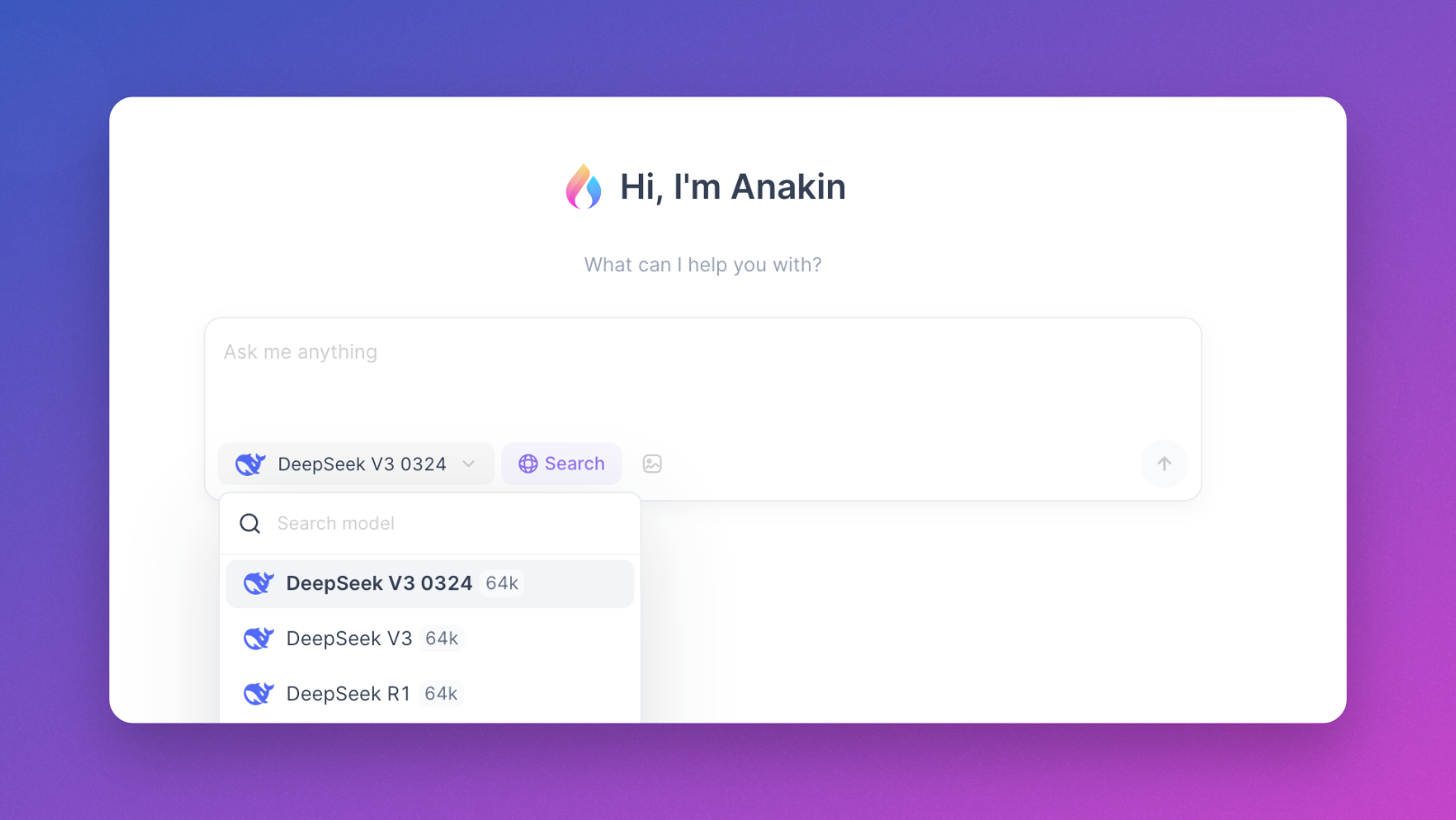
Introduction
ChatGPT has revolutionized how we interact with information, offering capabilities from content generation to data analysis. One of its most useful features is the ability to process PDF documents, allowing users to extract insights, summarize content, and ask questions about complex documents. However, many users encounter the frustrating "Unknown Error" message when attempting to upload PDF files to ChatGPT. This comprehensive guide explores the causes of this common error and provides detailed solutions, including the powerful alternative - Anakin AI.
Understanding the "Unknown Error" in ChatGPT PDF Uploads
When you try to upload a PDF to ChatGPT and receive an "Unknown Error" message, it can be particularly frustrating because the error provides little information about what went wrong. This error typically appears as a simple notification stating "An unknown error occurred" without further explanation, leaving users confused about how to proceed.
Common Scenarios Where This Error Occurs
- Uploading large PDF files that exceed ChatGPT's size limitations
- Attempting to upload encrypted or password-protected PDFs
- Using outdated browsers or versions with compatibility issues
- Interference from browser extensions or ad blockers
- Network connectivity issues during the upload process
- PDFs with complex formatting including tables, charts, or special characters
- Corrupted PDF files that may have been improperly downloaded or created
Why ChatGPT Struggles with PDF Uploads
Technical Limitations
ChatGPT has several technical constraints when processing PDF documents:
- File Size Restrictions: ChatGPT can only accept PDFs up to approximately 10MB in size
- Token Limitations: Even if a PDF uploads successfully, ChatGPT has limits on how much text it can process
- Content Complexity: PDFs with complex structures, numerous images, or non-standard formatting may cause processing failures
- Security Features: ChatGPT cannot process PDFs with certain security settings or password protection
Server-Side Issues
Sometimes the problem isn't with your file or setup but relates to OpenAI's servers:
- High Traffic Volumes: During peak usage times, ChatGPT's servers may struggle to handle file uploads
- Background Maintenance: Occasional maintenance or updates can temporarily affect file processing capabilities
- API Limitations: For developers using the API, there may be additional restrictions on file uploads
Five Effective Solutions for ChatGPT PDF Upload Errors
Solution 1: Update Your Web Browser
An outdated browser can often cause compatibility issues with ChatGPT's file upload functionality. Here's how to ensure your browser is up to date:
For Chrome:
- Click the three vertical dots in the upper-right corner
- Navigate to "Help" → "About Google Chrome"
- The browser will automatically check for and install any available updates
- Restart your browser after the update completes
For Firefox:
- Click the three horizontal lines (hamburger menu)
- Select "Help" → "About Firefox"
- Firefox will check for updates and install them automatically
- Restart the browser when prompted
For Safari:
- Go to the Apple menu → "System Preferences" → "Software Update"
- Install any available updates for macOS (Safari updates are included with system updates)
For Edge:
- Click the three dots in the upper-right corner
- Select "Help and feedback" → "About Microsoft Edge"
- Edge will check for and install updates automatically
- Restart your browser after updating
Solution 2: Disable Browser Extensions
Browser extensions, particularly ad blockers or security plugins, can interfere with ChatGPT's file upload functionality:
- Access your browser's extension management page:
- Chrome: Type "chrome://extensions/" in the address bar
- Firefox: Click the hamburger menu → "Add-ons and themes"
- Edge: Click "Extensions" from the menu
- Safari: Preferences → Extensions
- Temporarily disable all extensions (especially ad blockers, script blockers, and privacy tools)
- Try uploading your PDF to ChatGPT again
- If successful, re-enable extensions one by one to identify which one was causing the conflict
Solution 3: Clear ChatGPT History and Browser Cache
Accumulated data can sometimes create conflicts with ChatGPT's functionality:
Clearing ChatGPT History:
- Open ChatGPT and click on your account settings or profile
- Look for "Clear conversations" or a similar option
- Confirm that you want to clear your conversation history
- Start a new chat and attempt your PDF upload again
Clearing Browser Cache and Cookies:
- Access your browser's history/privacy settings:
- Chrome: Three dots → "More tools" → "Clear browsing data"
- Firefox: Three lines → "Privacy & Security" → "Clear History"
- Edge: Three dots → "Settings" → "Privacy, search, and services" → "Choose what to clear"
- Select options to clear cache and cookies (you can leave passwords and other data intact)
- Set the time range to "Last hour" or "Last 24 hours" (unless you want to clear everything)
- Click "Clear data" or equivalent button
- Restart your browser and try uploading again
Solution 4: Check and Optimize Your PDF File
Often, the issue lies with the PDF itself rather than ChatGPT or your browser:
Check File Size:
- Locate your PDF file in your file explorer/finder
- Check its size - ChatGPT typically has a 10MB file size limit
- If the file is too large, consider compressing it using tools like Adobe Acrobat, Smallpdf, or PDF Compressor
Remove PDF Password Protection:
- If your PDF is password-protected, you'll need to remove the protection before uploading
- Use Adobe Acrobat (if you have the password) or specialized PDF unlocker tools
Check for Corruption:
- Try opening the PDF in different PDF readers to ensure it's not corrupted
- Consider recreating the PDF if possible, or using a repair tool if needed
Split Large Documents:
- For lengthy documents, consider splitting them into smaller sections
- Tools like Adobe Acrobat, PDF Split and Merge, or online services can help divide large PDFs
Solution 5: Try Alternative Upload Methods
If direct uploads continue to fail, consider these workarounds:
Convert PDF to Text:
- Use a PDF-to-text converter (like Adobe Acrobat, online converters, or OCR tools)
- Copy and paste the extracted text directly into ChatGPT
- While this loses formatting, it often allows ChatGPT to process the content
Screenshot Key Sections:
- For shorter PDFs or specific pages, take screenshots of the key sections
- Upload these images to ChatGPT instead of the full PDF
- This works well for specific questions about particular sections
Introducing Anakin AI: The Superior Alternative for PDF Processing
While the above solutions may resolve your ChatGPT PDF upload issues, many users find themselves seeking a more reliable alternative. This is where Anakin AI stands out as an exceptional solution.
What is Anakin AI?
Anakin AI is a comprehensive AI platform that offers a collection of powerful tools for various tasks, including advanced PDF processing capabilities. Unlike ChatGPT, which sometimes struggles with PDF uploads, Anakin AI is specifically designed to handle document processing with ease and reliability.
Key PDF Processing Features of Anakin AI
1. Seamless PDF Uploads
- Anakin AI is built with robust file handling capabilities that minimize upload errors
- The platform can process larger PDF files than ChatGPT's restrictive size limits
- It handles complex PDFs with diverse content types including tables, charts, and images
2. Batch Processing Capabilities
- One of Anakin AI's standout features is its ability to upload and process multiple PDF files simultaneously
- This is particularly valuable for researchers, students, or professionals who need to analyze several documents at once
- The batch processing feature saves significant time compared to ChatGPT's one-at-a-time approach
3. Enhanced Document Analysis
- Anakin AI can extract more detailed insights from PDF documents
- The platform excels at recognizing patterns across multiple documents
- It provides more structured responses when analyzing complex information
4. Interactive PDF Conversations
- Similar to "chatting with your PDF," Anakin AI allows you to ask specific questions about document content
- The contextual understanding is often superior to ChatGPT, especially for technical or specialized documents
- You can have extended conversations about document content without hitting context limitations
5. Integration with Other AI Tools
- Anakin AI doesn't just process PDFs in isolation - it integrates with other AI capabilities
- You can extract information from PDFs and then use it with text generators, image creators, or automated workflows
- This creates a seamless ecosystem for document-based work
How to Use Anakin AI for PDF Processing
Getting started with Anakin AI for PDF processing is straightforward:
Step 1: Access Anakin AI
- Visit the Anakin AI website (anakin.ai)
- Create an account or log in if you already have one
- Navigate to the PDF processing tool within the platform
Step 2: Upload Your PDF
- Click on the upload button or drag and drop your PDF file
- Unlike ChatGPT, you'll rarely encounter "unknown errors" during this process
- For multiple files, use the batch upload feature to process several PDFs at once
Step 3: Interact with Your Document
- Once uploaded, you can start asking questions about the document content
- Use natural language queries such as "What are the key findings in this report?" or "Summarize section 3"
- The AI will analyze the document and provide relevant responses
Step 4: Leverage Advanced Features
- Explore Anakin AI's specialized features like document comparison, key information extraction, or trend analysis
- Create custom workflows that automate document processing tasks
- Save your analyses or export insights for use in other applications
Why Anakin AI Outperforms ChatGPT for PDF Processing
Technical Advantages
Anakin AI was built with document processing as a core functionality, not just an added feature. This fundamental difference results in several technical advantages:
- More robust PDF parsing engine that handles a wider variety of document formats and structures
- Higher tolerance for PDF complexities such as unusual formatting, embedded content, or non-standard characters
- Better handling of document security features without generating cryptic error messages
- More efficient processing of larger documents without breaking context windows
User Experience Benefits
Beyond the technical superiority, Anakin AI offers a better overall experience:
- Fewer frustrating error messages means more productive work sessions
- Consistent performance even with challenging documents
- More intuitive document interaction with specialized PDF-focused prompts and commands
- Clearer responses about document content with better formatting and organization
Cost-Effectiveness Comparison
While both platforms offer subscription models, Anakin AI often provides more value for users who regularly work with PDF documents:
- More generous usage limits for document processing
- Better scaling for enterprise users with high-volume document needs
- Specialized features that would require workarounds or be impossible on ChatGPT
Real-World Applications of Anakin AI's PDF Processing
Academic Research
Researchers can upload multiple academic papers simultaneously, ask comparative questions across documents, and extract consistent citation information—capabilities that frequently trigger errors in ChatGPT.
Legal Document Analysis
Legal professionals can process complex contracts and agreements, with Anakin AI maintaining accurate recognition of specialized terminology and formatting that often causes ChatGPT to generate errors.
Business Intelligence
Analysts can upload quarterly reports, market research, and internal documents without size limitations, getting comprehensive insights that would be fragmented across multiple ChatGPT conversations.
Technical Documentation
Engineers and technical teams can process large technical manuals and documentation, with Anakin AI maintaining context across hundreds of pages where ChatGPT would struggle.
Conclusion
While ChatGPT offers impressive capabilities, its "unknown error" when uploading PDFs remains a significant limitation for many users. The solutions outlined in this tutorial can help resolve these issues in many cases, but they represent temporary fixes to a persistent problem.
Anakin AI stands out as a superior alternative for those who regularly work with PDF documents. Its robust upload capabilities, advanced document processing features, and integrated AI ecosystem make it the ideal choice for professionals, researchers, students, and anyone else who needs reliable PDF analysis.
By switching to Anakin AI, you can eliminate the frustration of upload errors and unlock more powerful document processing capabilities. Whether you're analyzing research papers, extracting insights from reports, or simply trying to understand complex documents better, Anakin AI provides the reliable, powerful solution that ChatGPT users have been seeking.